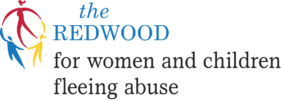Cover Your Tracks
When seeking help through the internet, it is best to use a computer that your partner does not have access to (i.e. at work, the library or at a friend’s place).
If you must use a shared computer, it is important to cover your tracks.
- If possible, use the privacy mode feature on your browser (also known as incognito). This disables browsing history while in use. To learn how to enable privacy mode for your browser, click the links below.
- If you do not use privacy mode, it is important to manually delete your browsing history. The links below will explain how to do that in your browser. It’s preferable not to delete all the history, as the other users of the computer may become suspicious. Just delete the specific items related to your search for help. In the case of our site, you want to delete any history related to idetemine.ca or resourceconnect.com (the chat platform we use).
Texting and Cell Phone Safety
Texting is an easy way to connect and get support, and you don’t need an internet connection or a data plan to text us. However, there are some safety issues you should be aware of.
- Unlike our chat service which has end-to-end encryption, texting is not encrypted so it is possible for texts to be intercepted. If your partner has access to your phone and you think its possible that spyware has been installed, it would be a good idea not to use it for texting or phone calls. Similarly, if you have a shared data plan, your phone logs may be accessible to your partner. Consider getting a separate phone with a pay as you go plan.
- If you use our text service to connect with a counselor, remember to delete the conversation from your phone afterwards. We don’t keep a record of the text communication on our end – as soon as the conversation ends, it disappears. However, we can’t make it disappear from your phone. You need to delete it yourself.